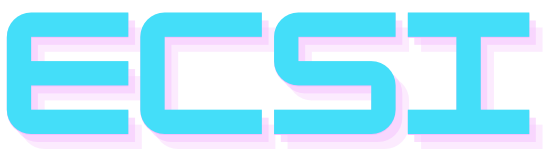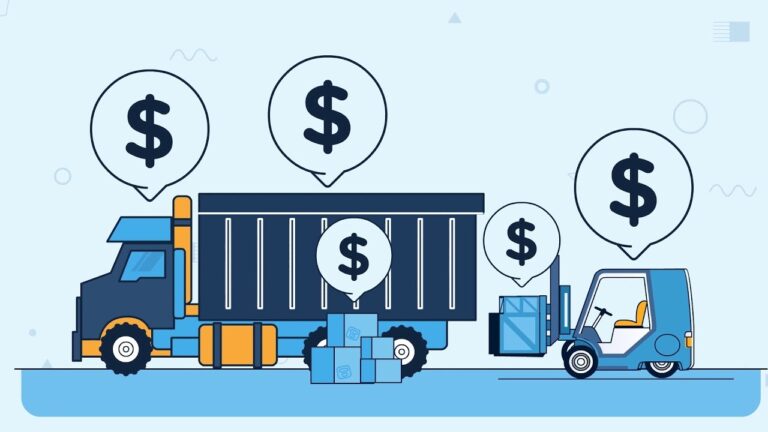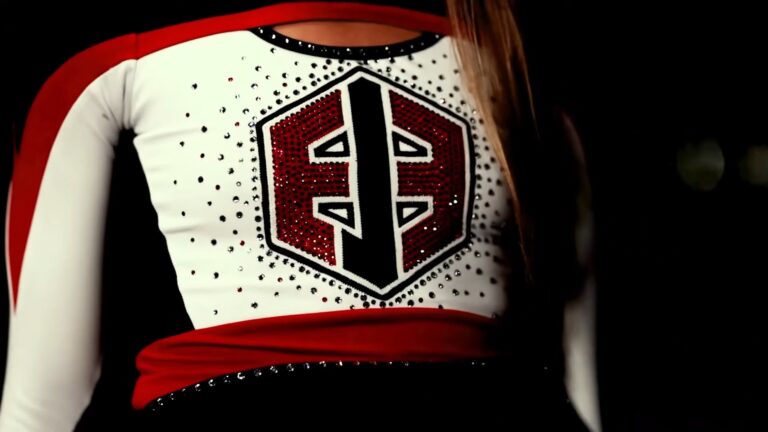Understanding and troubleshooting technical issues can be a daunting task, especially when it comes to gaming consoles and network settings. UPnP, or Universal Plug and Play, is a networking protocol that allows devices on a network to discover each other and establish functional network services.
However, when things go south, the “UPnP Not Successful” error can rear its head on your Xbox. But fret not! This guide will discuss the intricacies of UPnP, why it matters for Xbox gaming, and how you can resolve the issue to get back to seamless gaming.
Why Does UPnP Matter So Much?
The Role in Online Gaming
UPnP plays a pivotal role in ensuring that your gaming experience is seamless and hiccup-free. At its core, it allows devices on your local network, like your Xbox, to communicate with each other without manual intervention.
For online gaming, this ensures that game data can flow freely between your Xbox and the game servers, leading to a smoother multiplayer experience.
Why “UPnP Not Successful” Can Be a Problem
When it isn’t functioning correctly, it can create barriers for your Xbox to communicate effectively over the network. This might lead to issues like lag in online matches, difficulty connecting to multiplayer games, or even being unable to join parties. Essentially, without UPnP working optimally, your online gaming experience can take a significant hit.
Common Causes of Failures

Router Limitations
One of the most common culprits behind UPnP issues is the router itself. Some older routers might not support it at all, while others might have Universal Plug and Play features that aren’t entirely compatible with Xbox’s requirements.
Furthermore, even if a router does support it, it might have limitations on the number of UPnP entries it can handle, causing problems when too many devices are connected.
Network Configuration
Sometimes, the problem isn’t with the hardware but with the configuration. Double NAT (Network Address Translation) setups, where there are two devices acting as routers on the same network, can be a significant cause of UPnP failures.
This happens because both routers might attempt to manage network traffic, leading to conflicts and, ultimately, the dreaded “UPnP Not Successful” error.
Steps to Fix UPnP Not Successful in Xbox
1. Check and Restart Your Hardware
Sometimes, the simplest solution can be the most effective. Begin by restarting both your Xbox and your router. This can help reset any temporary issues or conflicts that might be causing the UPnP problem.
- Turn off your Xbox and unplug it from the power source.
- Restart your router by either unplugging it or using its restart button.
- Once both devices have restarted, turn on your Xbox and check if the UPnP issue has been resolved.
2. Enable UPnP in Your Router Settings
Not all routers have Universal Plug and Play enabled by default. It’s crucial to ensure that your router’s UPnP feature is turned on.
- Log into your router’s web interface using a web browser. This usually involves typing in an IP address, commonly “192.168.1.1” or “192.168.0.1”.
- Navigate to the section related to UPnP. This could be under “Advanced Settings,” “NAT Forwarding,” or something similar.
- Ensure that UPnP is enabled. If it isn’t, turn it on, save the settings, and restart your router.
3. Update Router Firmware
Manufacturers often release firmware updates for routers that can fix compatibility issues or improve performance. It’s a good idea to check if there’s an update available for your router.
- Log into your router’s web interface.
- Navigate to the “System” or “Maintenance” section.
- Look for an option to check for or install firmware updates. Follow the prompts to update if necessary.
Advanced Troubleshooting Tips

Using DMZ for Xbox
If UPnP still isn’t working, a more advanced solution is to place your Xbox in the DMZ (Demilitarized Zone) of your router. This effectively bypasses the router’s firewall for the Xbox, ensuring unobstructed network communication.
- Log into your router’s web interface.
- Navigate to the DMZ section.
- Enter your Xbox’s IP address. (You can find this in the Xbox’s network settings.)
- Save the settings and restart both the router and Xbox.
Consider Using a Different Router
If you’ve exhausted all other options and UPnP still isn’t successful, it might be time to consider a different router, preferably one that’s known to work well with Xbox consoles.
Gaming-centric routers, or those recommended by Xbox, often come with optimized settings for a better gaming experience.
Seek Professional Help
If you’re unsure about any step or if the issue remains unresolved, it might be beneficial to seek help from a professional or the Xbox support team. Sometimes, complex network configurations or specific router models might need a more tailored approach.
NAT Types and Universal Plug and Play

NAT, or Network Address Translation, is essential in determining how your console communicates with other devices on the internet. While UPnP automatically handles the port-forwarding aspect for an open NAT, understanding the types of NAT can help you get a clearer picture of your connectivity.
- Open NAT: Ideal for gaming. This means that your Xbox can freely communicate with other Xbox consoles and servers.
- Moderate NAT: This might lead to slower matchmaking and potential issues when connecting with other players.
- Strict NAT: Indicates a problem. You might face significant hurdles in joining multiplayer games or parties.
Why UPnP is Key for an Open NAT For a hassle-free gaming experience, achieving an Open NAT type is crucial. UPnP plays a significant role here by automatically handling the port forwarding, ensuring that there are no obstructions in your Xbox’s communications with the outer world.
Manually Setting Port Forwarding
While UPnP automates port-forwarding, it might not always work as expected. In such scenarios, manually forwarding specific ports meant for Xbox can be the way to go, ensuring that the necessary network pathways are open.
Steps to Set Up Port Forwarding
- Log into your router’s web interface.
- Navigate to the ‘Port Forwarding’ section.
- Add the following ports specific to Xbox Live:
- TCP: 53, 80, 3074
- UDP: 53, 88, 500, 3074, 3544, 4500
- For each port, ensure you point it to the IP address of your Xbox console.
- Save settings and restart your router.
Note: The process might vary slightly depending on your router’s brand and model, so it’s advisable to refer to the router’s manual or website for specific instructions.
Checking UPnP Status and NAT Type on Xbox

To ensure that your efforts are fruitful, it’s essential to check the UPnP status on your Xbox.
- Navigate to the Xbox’s ‘Settings.’
- Go to ‘Network’.
- Choose ‘Network settings.’ Here, you’ll see the UPnP status. Ideally, it should indicate that UPnP is active and working.
Confirming Your NAT Type
While still in the ‘Network settings,’ your NAT type will be displayed. Remember, the aim is to have an ‘Open NAT’ for the best gaming experience.
FAQs
What is the primary function of UPnP in non-gaming devices?
Universal Plug and Play is not exclusive to gaming. In non-gaming devices, UPnP facilitates seamless discovery and communication among devices on a network.
For instance, it allows smart TVs to connect with streaming devices, computers to share files with printers, or smartphones to cast screens on smart displays without manual configuration.
Can multiple consoles on the same network cause UPnP issues?
Yes, if multiple consoles (or devices) are actively trying to use the same ports or services, it can lead to Universal Plug and Play conflicts.
However, modern routers and devices are designed to handle multiple UPnP requests efficiently, but issues can still arise in some cases.
Is it safe to enable UPnP? Are there any security concerns?
While UPnP provides convenience, it can pose security risks. Since it allows devices to open ports without manual intervention, it might be exploited by malicious software or users to gain unauthorized access to your network.
Always ensure your router’s firmware is updated, and regularly monitor connected devices to maintain security.
How does UPnP differ from Port Triggering?
Both UPnP and Port Triggering aim to facilitate device communication across a network. However, while Universal Plug and Play automatically opens and closes ports as needed, Port Triggering requires a specific “trigger” to open a port and will close it when the communication session ends.
Port Triggering is more secure than UPnP but requires more manual configuration.
If I can’t get UPnP to work, should I turn it off altogether?
If you can’t resolve Universal Plug and Play issues and resort to manual port forwarding or DMZ settings, it might be a good idea to turn off UPnP to prevent potential conflicts or security vulnerabilities.
However, remember that this might affect other devices on your network that rely on UPnP.
Will using a VPN on my Xbox affect UPnP functionality?
Using a VPN can complicate Universal Plug and Play functionality since VPNs alter the way your device communicates with the internet.
If you’re using a VPN on your Xbox and encounter UPnP issues, consider temporarily disabling the VPN to check if it resolves the problem.
Final Words
the synergy between UPnP and Xbox is pivotal for an unmatched gaming experience. However, as with any technology, snags can appear. The key lies in understanding the underlying principles and having a systematic approach to troubleshooting.
Whether you’re an avid gamer or someone just starting out, this guide provides the roadmap to navigate and resolve the “UPnP Not Successful” conundrum, ensuring that your gaming sessions are uninterrupted and truly enjoyable.
You can also find out about the Ryzen 5 3600 in our article and check whether or not it is still good and can serve your purposes for gaming in 2024!